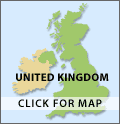Keeping in Touch
How to set up ‘video calling’ with family and friends
If you have a smartphone, or a computer with a webcam, there are several ways to set up video calls with family or friends. If your family/friend send you an e-mail or message inviting you to a meeting, there is usually a link saying “click here to join the meeting”, so you may join the call without needing to know much more. For more details, click the links below or ‘copy & paste’* them into your search browser on your computer e.g. Google or Firefox.
*A “copy & paste” tutorial is available on: https://www.youtube.com/watch?v=c66pvfilotA
The BBC has a guide to on-line to video calling here:
https://www.bbc.co.uk/news/technology-51968122
Which magazine has an on-line guide here:
WhatsApp - this app for Android smartphones lets you send messages and pictures, and make voice or video calls to anyone else who uses WhatsApp. You can also set up groups to message or talk to several people at once, for example your family, or to set up a business conference call. It’s free of charge, provided your smartphone is connected to WiFi or you have enough data allowance. It is often used to talk to people abroad free of charge. Download the app from the link below:
There are many guides to using WhatsApp on YouTube. Go to www.youtube.com and search for “Guide to WhatsApp”, or click here:
https://www.youtube.com/results?search_query=guide+to+whatsapp+
Skype - this lets you send messages and make one-to-one or group video calls to other people who use Skype free of charge. You can also use Skype to call phone numbers: you will have to pay for phone calls, but it can be a cheap way to call people, especially if they are overseas. Use the link below to download the Skype app (smartphone) or software (computer), then follow instructions to set up a Skype account. You can then search for people and video call them if they have a Skype account, although it is easier to send them an email asking for their Skype address. Download from the link below:
https://www.skype.com/en/get-skype/
There are many guides to using Skype on YouTube. Go to www.youtube.com and search for “Guide to Skype”, or click here:
https://www.youtube.com/results?search_query=guide+to+skype
FaceTime - this lets you make one-to-one video calls between Apple computers free of charge, or Apple iPhones or Apple iPads - subject to data usage or connection to WiFi. Follow the instructions at the link below:
https://support.apple.com/en-gb/HT204380
Zoom - this lets you host or join video meetings with several people. The easiest way to set it up is for someone who already uses Zoom to send you an invitation to a meeting. You will receive an email from your friend that is hosting the meeting. The invitation email will include a link to the meeting: click on the link and you’ll see a screen inviting you to download the Zoom app (smartphone) or install the Zoom software (computer). You only need to do this the first time you use Zoom. You do not have to have an account or download the software to join a meeting someone else sets up; if you prefer you can use the web browser interface e.g. Edge, Chrome, Firefox etc. If you see an error message saying the meeting ID is invalid, try clicking the link in the email again. Once you’ve installed the app or software, the meeting should start automatically, after you follow any instructions on the screen; if it doesn’t, go back to the email and click on the link again. It’s free of charge for meetings up to 40 minutes, and advisable to not make calls at peak times when it is difficult to access. There are tutorials on YouTube. You can also download the software/app from the link below: